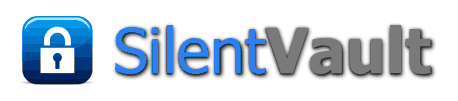SilentVault allows users to buy and sell the assets within their wallets. You can also trade one asset for another, offering either a premium, a discount, or a straight swap. In order to facilitate trades among parties who do not know and may not be confident they can trust one another, the SilentVault Exchange provides an escrow facility so that you can be sure that a trade offer has been funded by the offering party. Escrow is also provided so you can be assured that accepting parties have funded their part of the trade.
To begin the process, log into your SilentVault wallet. On the overview page you can see what assets you have that might be available to offer others. Now look at the bottom of the screen for the exchanges tab and click on it.
Note that the images shown below are from the SilentVault web app. The screens for the same operations in your wallet accessed through our Spark (XMPP/Jabber) plugin are very similar, and are embedded within the Spark chat application environment.
| At left is an image of the screen you see when you select the exchanges tab. Move your mouse pointer over the image to see a larger version. When you arrive at the exchanges tab, you'll see that you are not logged into an exchange. Choose an exchange from the drop-down list and hit the button marked "Connect to SVX." You'll be connected to the exchange you selected. | |
| If you feel that you are at the wrong exchange, or if you are finished with your exchange activities, you can disconnect by choosing the "disconnect" button on the home screen within the exchange tab. | |
| You may not need to initiate a trade offer if someone else has already entered an agreeable offer for the assets you are seeking. The search button lets you configure a search for offers conforming to the particular assets offered and wanted, as well as by other features of the trade, such as amount and premium/discount. If you don't find enough of the assets you seek, or at terms you find agreeable, making and funding a trade offer is a good way to notify the user community of your interests. Note: The buy and sell buttons on this screen let you buy Silent Bitcoin with bitcoin, or sell Silent Bitcoin to be paid out as bitcoin to any wallet hash you designate. The same is true for buying and selling Silent Litecoin. | |
| If you would like to offer to trade assets using our escrow service, click on the Trade button at the top of the home screen for the exchanges tab. You should get a screen reflecting the elements needed to make a new offer. Choose what asset you are offering from the drop down list, indicate the amount you wish to offer (up to 99% of however much you have of that asset type) and choose the asset you want to receive by using the check boxes. Notice that the tooltip very helpfully indicates the amount of the asset you can offer. Then choose whether you are offering a premium, a discount, or an even swap. | |
| Once you enter the new offer, you'll be directed to make a payment to our escrow account to fund the offer. Here at left is a screen shot of an example trade offer ready to enter. Notice that a premium of 0.5% is requested. Be sure to mark the radio button for "premium" if you want your offer to include a premium. The expiration for the offer can be set anywhere from one to 60 days. In this case, the offer expires after seven days. | |
| Having entered your offer, you'll be asked to fund it by paying your offered assets to the escrow account. The screen for doing that should appear automatically. Notice that you are making a payment of 1% more than the amount of the asset you wish to trade. SilentVault charges this 1% fee for use of our escrow service. You can manually set the number of days for the payee to pick up the payment if you wish, but since our escrow account picks up all orders the same day, you may as well leave it at the default of one day. |
A few notes on copying and pasting
SilentVault applications include mouse-over tool-tips. We have developed versions of our wallet and SVSpark for different operating systems. So, you may find some techniques for entering information don't work exactly the same way you are used to using. You cannot, for example, right-mouse-click to get a pop-up menu that includes "paste."
Pasting from your computer's clipboard, for example to enter a refund address for bitcoin, is still possible. On Windows or Linux, use "Ctrl+v" to paste. Under Mac, use the "command-key +v" for paste, that is "⌘+v".
Since there is no edit menu, you won't find the paste command in the menus.
You also won't be able to use right-click to copy. Selected text can be copied using "Ctrl+c".
To review: Ctrl+c = Copy Ctrl+v = Paste
For Mac: ⌘+c = Copy ⌘+v = Paste
Documentation of keyboard commands uses a plus sign to indicate that two keys are to be pressed at once. For example, where we show "Ctrl+c" we mean for the "control" key and the "c" key to be typed together. We don't mean for you to find the plus key on the keyboard and do anything with it.
An overview of the SVSpark app, with links to the other tutorials, is found here.