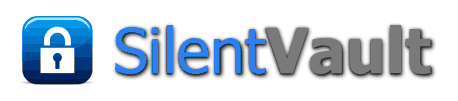SilentVault has developed a Spark plugin which integrates the Jabber/XMPP chat features of Spark 2.7 with the SilentVault wallet and exchanges features. We call it SVSpark This page provides an overview of the features of SVSpark along with a general tutorial.
| At left is an image of a Linux desktop showing icons for SilentVault WebApp and SilentVault Spark (SVSpark). If you move your mouse pointer over the image you should see a larger version. To launch SVSpark you want to find the flame icon, that looks like Wyatt's Torch from "Atlas Shrugged." | |
| When you launch SVSpark, you should get a log-in screen similar to the one shown here. Notice that it defaults to offering to log you in anonymously. If you prefer to register a username and password, you can choose that option, instead. You can also choose to use SVSpark as a Jabber/XMPP client, and log into any public network you choose. Notice that anonymous login and username/password login are exclusive options. | |
| Once you've logged in, either with a username or anonymously, you should be presented with a conferences screen. You might like to choose the conference.ofs.vm.to with a double-click and then choose the SilentVault Customer Service conference. One of our marketing people is often logged into that conference. | |
| Shortly after the conferences tab loads, you should see three more tabs, and the wallet login tab should be uppermost. | |
| At left is a screen capture of the wallet tab showing the mouse pointer aimed at the "create new wallet login" button. More details on that process are described here: Tutorial on New Wallet Creation. That tutorial shows the SilentVault web app screens, but these are very similar to the SilentVault Spark app screens that do the same thing. | |
| At left is a screen showing the start of the login process. More details on logging in are shown in the UseSVWallet tutorial, down the page from the wallet creation discussion. | |
| At left is a payment screen. More details on making person-to-person payments are shown in the SVPayments tutorial. | |
| At left is the initial exchanges screen. More details on using the exchanges tab are shown in the SVExchange tutorial. |