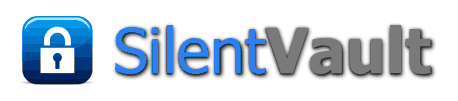Each SilentVault wallet allows you to make payments, trade assets on an exchange, or review your receipts. When you first log into your wallet, you'll see an overview of the assets in your wallet. The screens shown on this page are from the SilentVault web-based application. The screens that appear on the SilentVault Spark (XMPP/Jabber) plugin are very similar, but are embedded within the Spark chat system.
| At left is an screen shot of the SilentVault application in its "wallet overview" mode. You can mouse-over the image to see a larger version. Among other features of this screen, you should see a list of the assets you have including amounts. At the top of the screen you'll see the words Payment Receipts Refresh. These become buttons as you move your mouse pointer over them. To make a payment to another wallet, hit the Payment button. | |
| In order to make a payment to another wallet, you'll need to know the address of that wallet. Wallet addresses are configured like e-mail addresses. Indicate the amount to be paid, choose the asset type from the drop-down list, and type in a memo. You have up to 256 characters, and the number of remaining characters is displayed as you type in the memo field. In the example shown, 56 characters have been used. | |
| Once you have entered the payment, you'll have a chance to abort it, or confirm it, on the next screen. | |
| Once you have confirmed the payment, a confirmation message appears. |
A tutorial on SVSpark which has links to the other tutorials available on our site is found here.