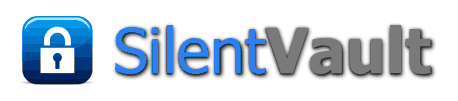This is the most full-featured client offered by SilentVault. It is both a robust Jabber chat client (based on Spark 2.7.7) and a secure p2p wallet client. The wallet client is implemented as a Spark plugin. Additional plugins provide OTR (off-the-record) for end-to-end chat encryption, voice communication, and a host of other features.
The XMPP servers operated by SilentVault sit behind PageKite gateways, so that they do not need any public-facing IP addresses. In addition to increased security, this means that while connected to our server, you can only chat with other users of our client. Our server allows you to log in anonymously, or with a specific username, for either 1-on-1 chats or in multi-user chatrooms. You can only access your wallet through our private server.
Of course, you can also use our client to connect to any regular public Jabber server. However you will have no wallet access on external servers, and most public servers typically do not allow anonymity.
By building in secure communications alongside anonymous p2p payments and exchanges, we aim to create a platform for an entire economic and social community using a single set of tools.
We believe strongly in publishing all source code which runs on your computing device. If you would prefer to build your own SilentVault Spark client from original source, instructions for doing so can be found here. For licensing and versioning info, click here.
System Requirements
To install and run the SilentVault Spark client, you will need to have Java installed on your device (Java-7 for WinXP). Java 7u271 or higher is recommended. Either a JRE (Java Runtime Environment) or a JDK (Java Development Kit) will work. To obtain the latest version of Java, you can visit Oracle. Another good source is Azul Systems.
Installing the Client
Note: if you have a previous version of SVSpark installed, you should uninstall it first using the Uninstaller utility, before installing the new version. The Uninstaller is normally found in the same program group where you installed the app, SilentVault by default. You can also use your system's Control Panel function for adding and removing software.
For Windows Vista, Windows7, Win8.1, and Windows10 follow these steps:
- Download the installer file: silentvault-installer.jar
- You may verify the checksum and/or signature on the file, using the data below.
- Open the installer file in your browser, by opening it wherever you saved the download (usually Downloads).
- You will be asked if you want to let the program make changes to your computer. Answer yes.
- Select your installation language, and then follow the prompts. You are done!
On some Windows10 devices, you may not be able to run the executable .jar file from inside the browser, due to permissions issues. (Microsoft tries really hard to make non-Microsoft software not work on their operating system, these days.) For these cases you can use this alternative method, from the command line:
- Open a Windows Command Prompt (shell window). To do this, double-click the icon (if you have a desktop shortcut for Command Prompt), or click on the menu item (usually in Windows System tools).
- Navigate to wherever you have downloaded the silentvault-installer.jar file. The downloads directory is defined in your browser settings. This is usually something like c:\Users\YOURLOGINNAME\Downloads. To change directories, use the "cd" command, e.g.
> cd c:\Users\YOURLOGINNAME\Downloads
- Invoke the installer on the command line using:
> java -jar silentvault-installer.jar
Note you need to have Java installed and in your PATH, before this will work. - You will be asked if you want to let the program make changes to your computer. Answer yes.
- Select your installation language, and then follow the prompts. You are done!
sha256 verification checksum for the silentvault-installer.jar file: db618a1bceab5b8da3ee7e06194af395724df64185312f681960524d36cfca0a
Developer Signature File: silentvault-installer.jar.asc (see Verifying Developer Signatures section, below)
In addition to the checksums, the file silentvault-installer.jar is signed, and once downloaded can be verified thus:
jarsigner -verify silentvault-installer.jar
The installation kit was created using IzPack and is a self-contained installer.
For Windows XP only:
To download the client installer, use the following files.
The installer file: silentvault-installer.exe
sha256 verification checksum for the silentvault-installer.exe file: 32affa6ebde43e9e94b6bb937b23fc3bd3e71109db264ed2680a59d60d97b34d
Developer Signature File: silentvault-installer.exe.asc (see Verifying Developer Signatures section, below)
The Windows installation kit was created using IzPack and is a self-contained installer. To run it, use these commands:
Windows XP:silentvault-installer.exe
Possible Special Security Steps for Windows Users
The following instructions illustrate what used to happen when the .exe installer got used on newer Windows systems. Beginning with release 2.7.1, we have moved to using the .jar file to install, except for Windows XP. If you follow the instructions above, you shouldn't see any of the following garf from Windows. We consider it a significant improvement! But we've left this material up just in case it pops up for anyone.
The days when Microsoft actually welcomed third parties writing useful software for their operating system are long past. (Remember "shareware"?) These days, installing non-Microsoft software is actively discouraged, unless the software developer has submitted to a verification procedure which allows its applications to be digitally signed by a Microsoft-approved certificate authority. This procedure is costly and highly invasive (as in supplying photo identification and proof of address for all company management and responsible software developers). Most open source projects cannot or will not comply with this, and it would be a particularly poor idea for a financial privacy application such as ours.
Consequently, on Windows when running our .exe installer you might see a scary screen like this:
Note that the default "OK" action on this screen is to reject the installation; you need to click specifically on the "More info" button in order to access an override option. Once you've allowed the installation to proceed, just follow the prompts to complete it.
How do I know it is safe? You are bypassing a warning screen that says Windows is protecting your system from your choice to install our software. So a reasonable question becomes: if I bypass that warning screen, how do I know what I'm installing is safe? The answer is, our software is open source. Everything we have ever written for client use is open source, so if you are installing one of our clients and you want to know exactly what it does, you can review the source code. You can also build the app from source code provided. If you are not skilled in reading source code or building apps from source, there are many people around who can do so. Indeed, most of what we've built is "glue" that fills in gaps in other open source packages, as discussed on our Open Source page.
If you have a logical mind, you may actually wonder how you can be sure that the installation of Windows as an operating system, or any Windows application software written by a conventional software publishing house is safe. Since neither Windows nor most of the mainstream applications written for Windows are open source, you don't necessarily know what the software is doing. Indeed, there have been reports that software which is not open source does all kinds of reporting, not only to the companies that develop it, but to government agencies. In our view, Windows is not protecting your system by preventing the installation of open source software. You would be better protected if you used an open source operating system (such as Linux) and open source software applications, exclusively.
Optional: Verifying Developer Signatures
[+]Other Clients
In addition to the SilentVault Spark client, the wallet client itself is available as a Java webstart application. This version cannot be used as a chat client, but only to access your wallet. You can obtain it here. However, it is much easier to build yourself from our source code than is Spark.
If you only have Java-6 on your device, you cannot use our clients. Sorry.
For a discussion of how to use the test network to play around with SilentVault wallets using play money, please see our sandbox page.
If you have questions or problems, feel free to post in our Customer Support forum (note registration is required, to keep out bots and spammers; registration information requested is very limited).